Our catalog can be reached at https://search.lancasterlibraries.org
Click the titles to jump to a specific section:
Search for an Item
Request an Item
Log In
Check Account (Holds, Checkouts)
Cancel a Request
Search for an Item
Enter a title or author into the main Search bar. Hit Enter or click the arrow to the right. For more options, click Advanced Search below the search box.
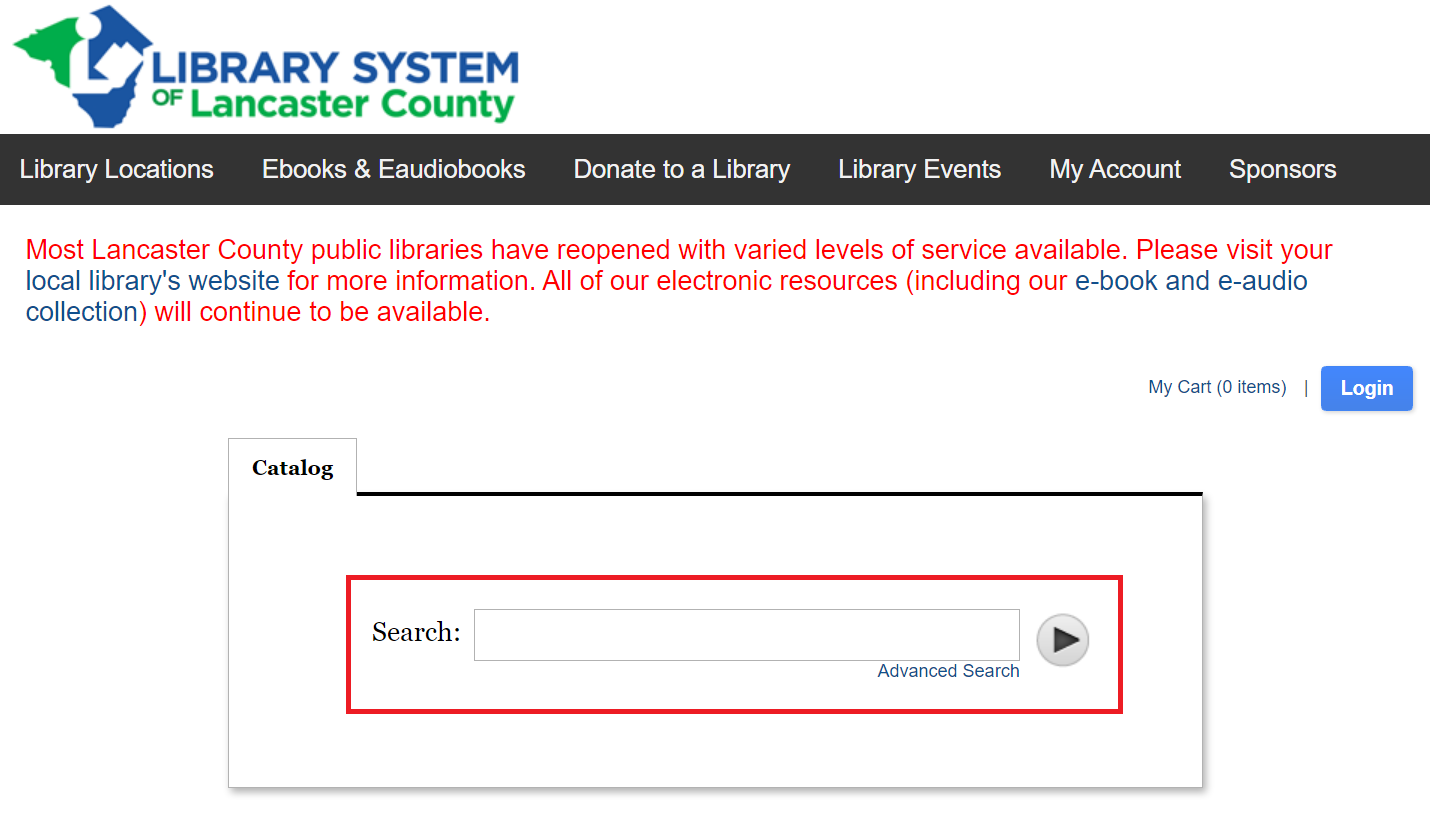
Once you have searched for an item, you can refine your search by format, library, language, availability, and more. Click the checkbox next to the category to update the search.
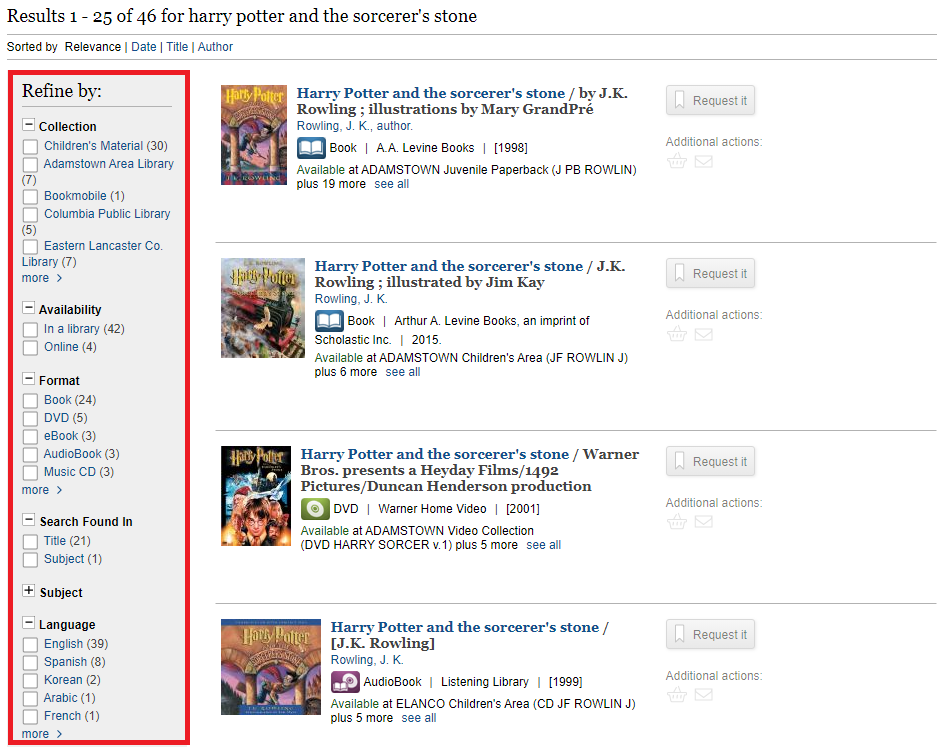
Request an Item
Search for an item in the catalog. Once you have found the correct item, click the Request button to the right of the entry.
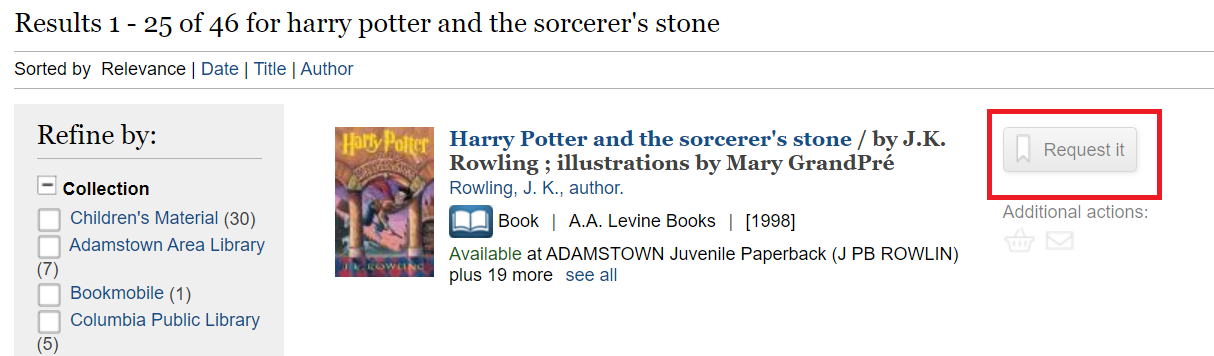
If you have not already logged in to your account, the webpage will prompt you. See Log In for more details.
Once you are logged in, there will be a pop-up. Click Submit.
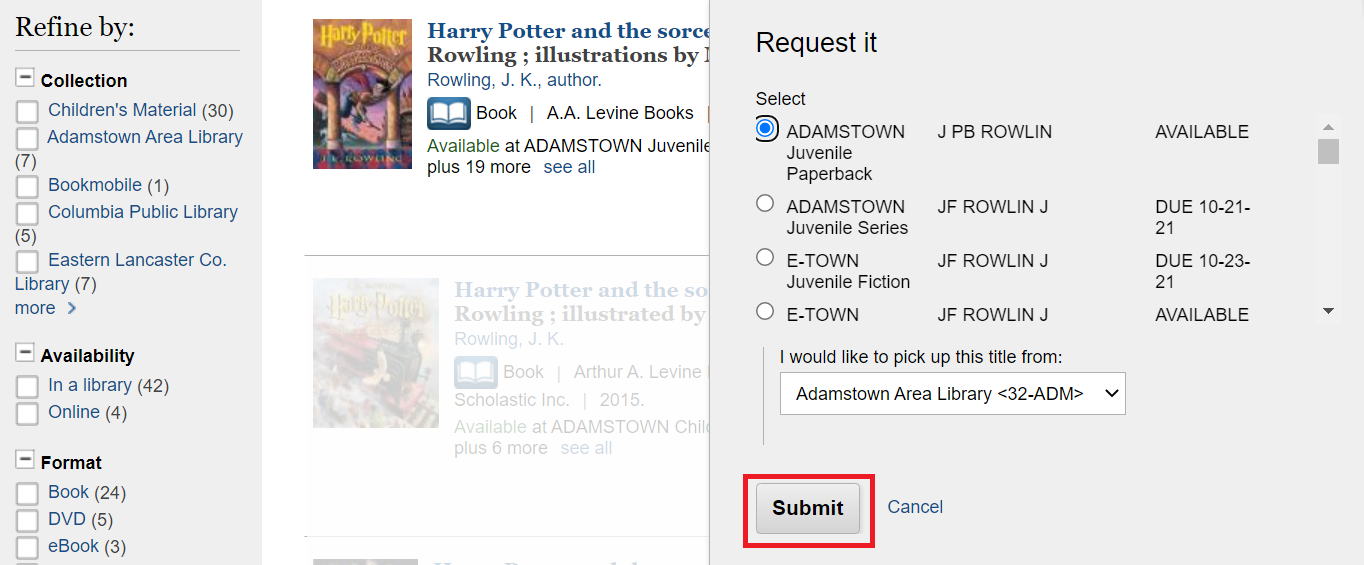
Once the hold has been placed, you will see a pop-up like the one below. Click OK to close the box and continue browsing.
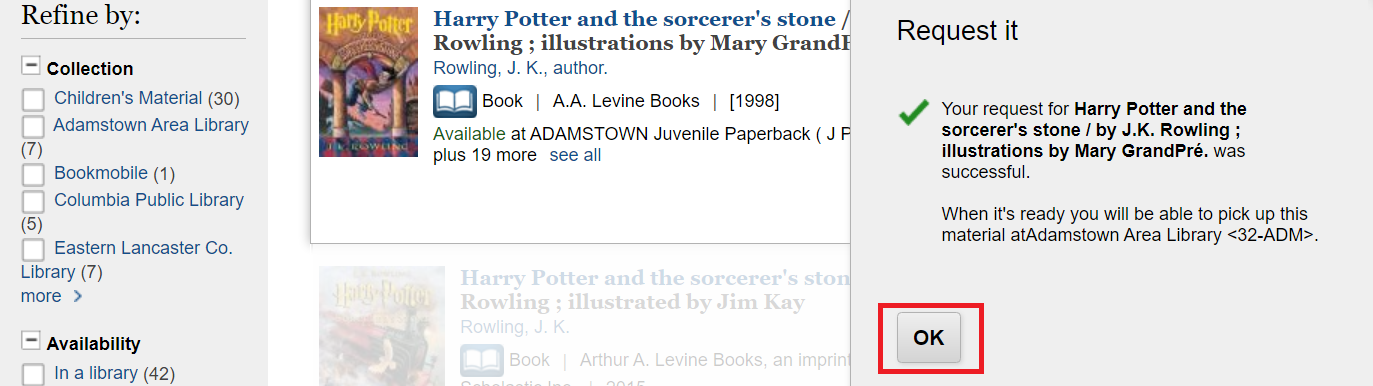
Log In
Click My Account, found on the home page or at the top of every catalog page.
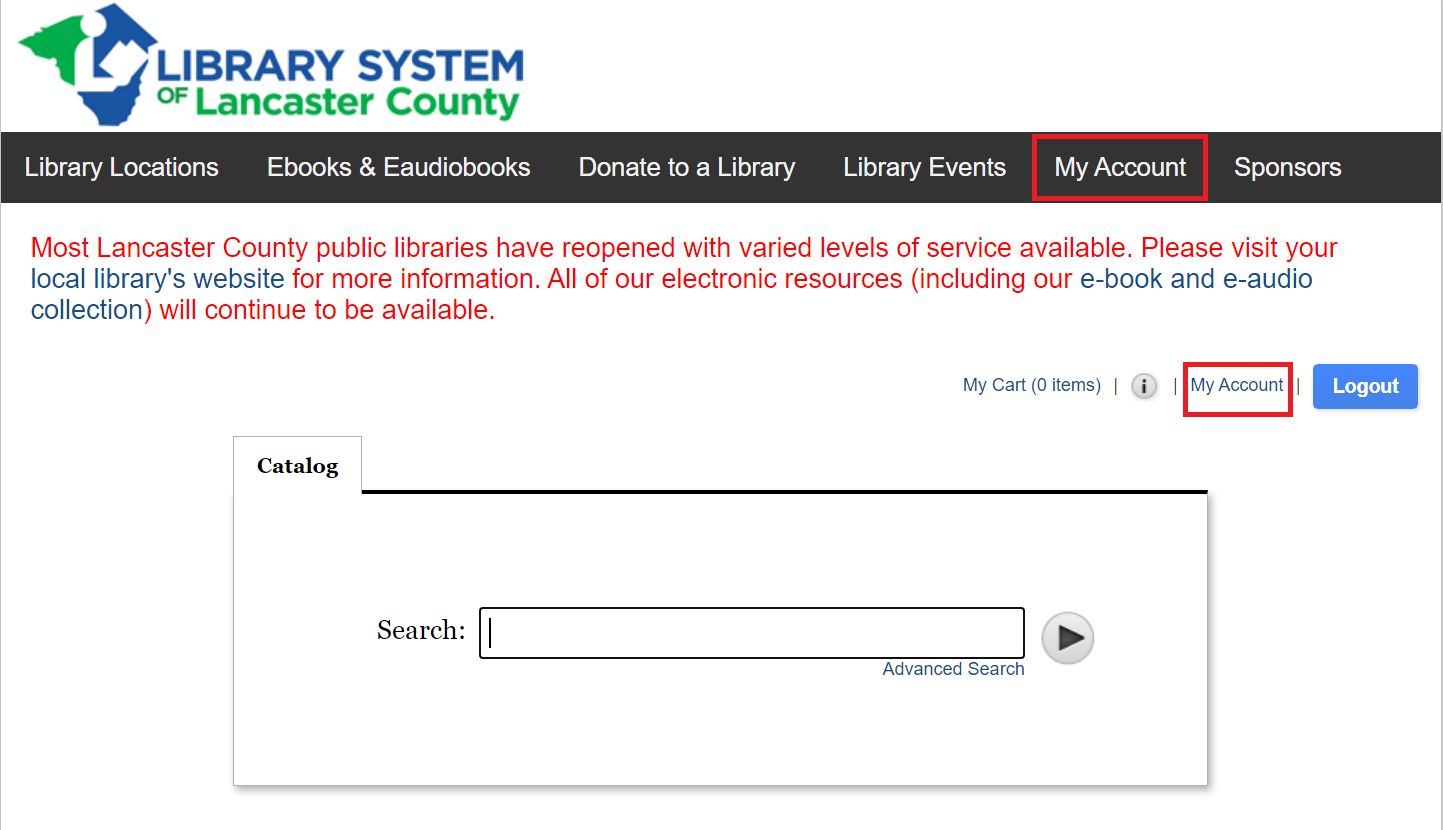
Enter your last name, the library barcode number (found under the barcode on your library card) and your PIN. If you haven’t set a PIN or can’t remember it, try the last four digits of your phone number. To reset your PIN, click Forget Your PIN?
Check Account (Holds, Checkouts)
Click My Account, found on the home page or at the top-right of every catalog page.
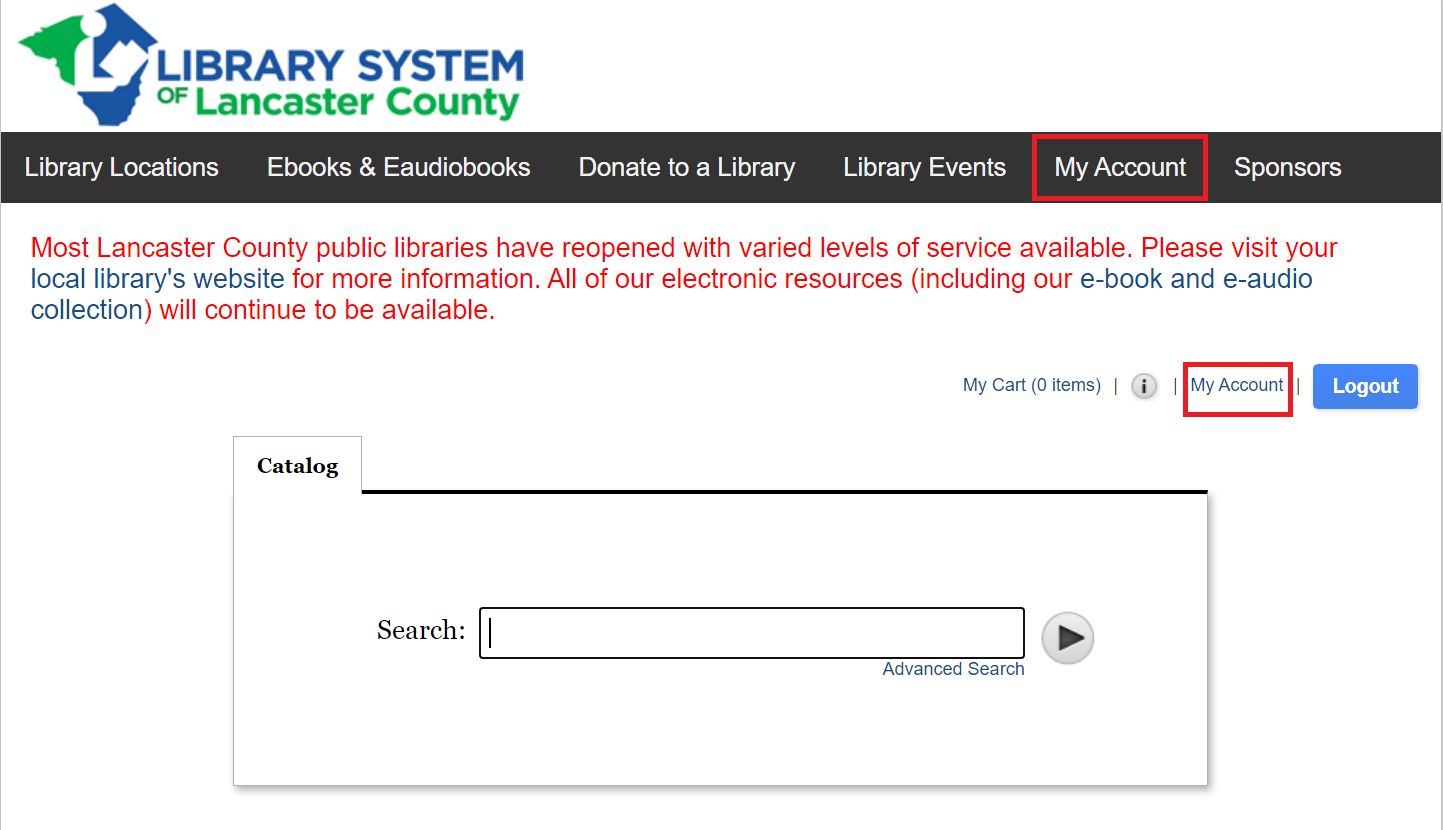
You will see something like the following:
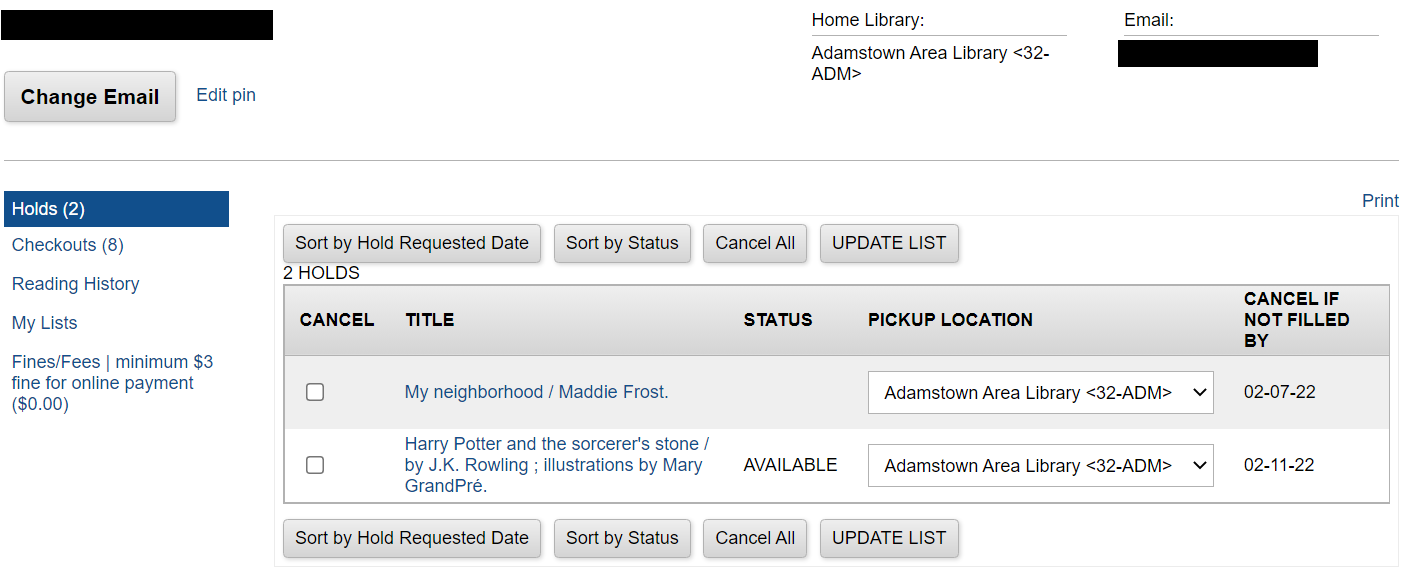
To navigate, use the menus on the left-hand side. To see all holds and their statuses, click Holds. To see all items currently checked out, click Checkouts.
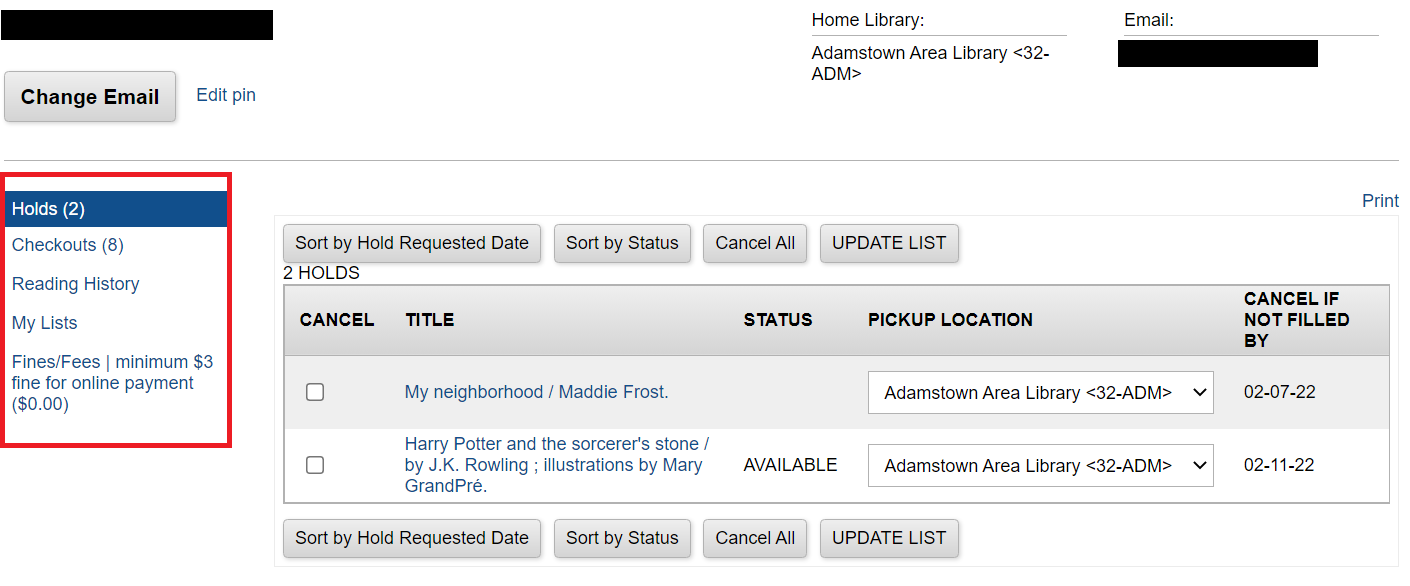
Cancel a Request
Navigate to My Account and click Holds from the menu on the left-hand side.
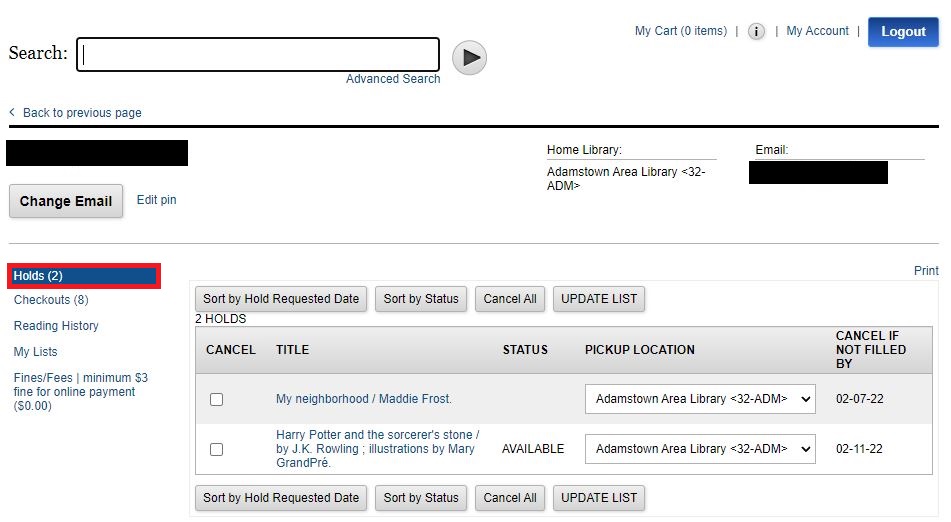
Click the checkbox to the left of the item. Click Update List.
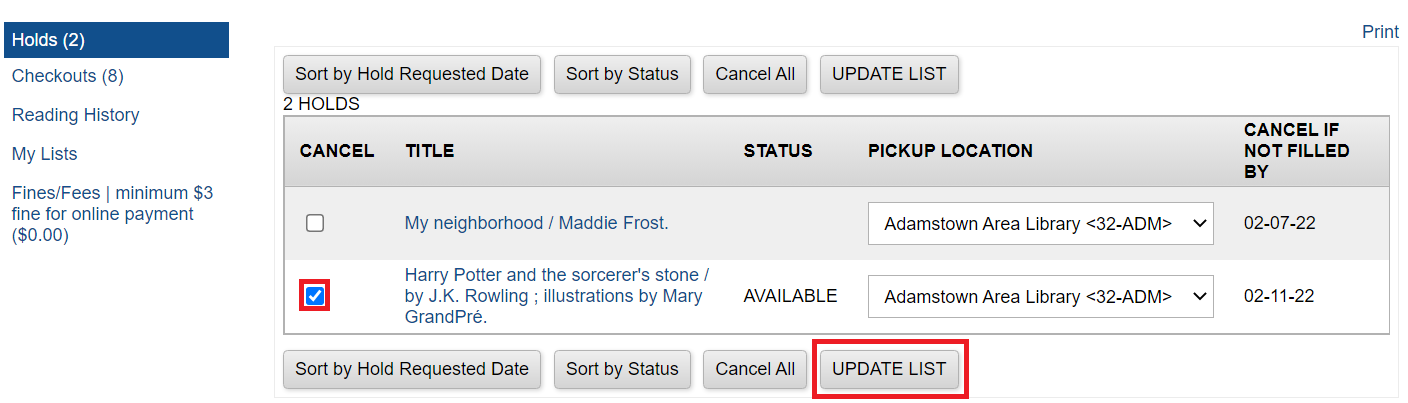
Click YES on the next page to confirm the cancellation.

